|
1 Section I. – Getting Started.
1.1
Preface.
1.2
Definition of Terms
1.3
Airmail: Overview.
1.3.1
Which Network - Sailmail or Winlink
1.3.2
E-mail
1.3.3
Weather FAX (WEFAX)
1.3.4
Airmail Versions in Use
1.3.5 Software License
2 Section II. – Putting Airmail on your Computer
.
2.1.1
Step 1 - Download Airmail
Ver. 3.4.xxx
2.1.2
Step 2 - Install Airmail Ver. 3.4.xxx
2.1.3
Step 3 - Setup/configure Airmail w/Setup Wizard
3
Section III. – Using Airmail
3.1
Writing e-mail
3.1.1
Addressing the Message.
3.1.2
Composing Your Message.
3.1.3
Posting Your Message.
3.1.4
Your e-mail Address
3.2
Sending and Receiving e-Mail
3.2.1
Terminal Screen Toolbar Icons
3.2.2
Five Steps to Sending and Receiving e-mail
3.2.3
Reading New e-Mail Messages
3.2.4
Address Book.
3.2.5
Editing an Existing Address
3.2.6
Group Address - Adding a New Address
3.2.7
Using Address Book.
3.2.8
Operating Tips
3.3
License Requirements
3.3.1
SailMail Network
3.3.2
WL2K Network
4 Section IV. – Weather Maps, Forecasts,
and Catalog Sheets.
4.1
Catalog Sheets – What are they?.
4.1.1 How
to request a Weather Document
4.2
National Weather Service (NWS) FAX-Back (WL2K Only)
4.3
Saildocs
- Ad hoc File Requests (WL2K Only)
4.3.1
GRIB Files
(Works with both Sailmail and WL2K)
4.4
Weather Fax – Receiving Weather FAX Broadcasts
(WEFAX)
4.4.1 Running the WEFAX (GetFAX) Program
4.4.2 ViewFAX - Viewing, Retrieving, & Fetching
GRIB & Other WEFAX Files
|
4.4.3
Displaying GRIB and WEFAX Documents
4.4.4
Retrieving GRIB & Weather Files via the Internet using ViewFAX
4.5
WEFAX File Size and Pactor-III (P-III)
5 Section V. – What to Do When Things Don’t Work.
5.1
Troubleshooting – Start Here.
5.1.1
Are the Computer and Modem Talking to Each Other?
5.1.2
Are the SSB and Modem Talking to Each Other?
5.2
Manually Editing Airmail Configuration.
5.2.1 Modem Type/Model
5.2.2
Com Port
5.2.3
Baud Rate.
5.2.4
Show Links Messages
5.2.5
Radio Connection.
5.2.6
Radio Model/Type.
5.2.7
Baud.
5.2.8
RS-232.
5.2.9
Dial Offset:
5.2.10
Remote ID/CIV ADDR (hex) - Icom Radio Address
5.2.11
Audio Tones:
5.2.12
Modes Screen: (Applicable to Icom M-700, 710, 710RT)
5.2.13
Settings Tab Sheet(s)
5.2.14
Verifying Your Configuration – Does it Work?
6
Section VI. – Appendix I – A Collection of “How-to-do” Info.
6.1
Bluetooth Equipped PTC-II Modems
6.1.1
Connecting Your Modem via Bluetooth.
6.2
Driver Installation, PTC-IIusb.
6.2.1
Manually
Installing the PTC-IIusb Driver.
6.3
File Attachments
6.3.1
SailMail Network.
6.3.2
WL2K Network.
6.4
Frequency and Station Lists
6.4.1
Station List–SailMail Version of Airmail
6.4.2
Making a Frequency List (WL2K version of Airmail)
6.5
Frequency and Station Selection.
6.5.1
Using the Propagation Forecasting Tool
6.6
GPS.
6.6.1
Connecting the Wires
6.7
Pactor III License Upgrade.
6.7.1
Pactor-III License Installation.
6.8
Position Reports – SailMail & WL2K Networks
6.8.1
SailMail - Position Report Submission.
|
6.8.2
WL2K - APRS (Automatic Position Reporting System) Submission.
6.8.3
Viewing Position Reports
6.9
Power Adjustment – Setting Transmit Power
6.9.1
Automatic Power Adjustment
6.9.2
Manual Power Adjustment
6.10
Receiving e-mail While Away from Your Boat
6.10.1
Sailmail - Web Browser-based e-mail Access
6.10.2
WL2K - Web Browser-based e-mail Access
6.10.3
Sailmail and WL2K - Internet Access using Airmail
6.10.4 Mail Forwarding - (Wl2K Only)
6.11
Software Updates
6.11.1
Airmail Program
6.11.2
Pactor Modem Firmware Update.
6.12
SPAM.
6.12.1
SailMail
6.12.2
WL2K.
6.13
Weather Observations - MAROB.
6.13.1
The MAROB Data Submission Form.
7 Appendix II – Hardware-related Information.
7.1
Icom HF Radio Hex Addresses
7.2
Connecting Modem Cables to Icom, Kenwood, or Yaesu Radios.
7.2.1
How to Connect Pactor Modems to Icom Radios.
7.2.2
How to Connect Pactor Modems to Kenwood & Yaesu Radios.
7.3
FairRite’s – Where to Install Type 31 Snap-on FairRite RF Chokes.
7.3.1
FairRite Placement on Modem Cables
7.3.2 FairRite Placement in the SSB Radio System
7.3.3 Pactor Modem and SSB Radio Cabling Diagram
7.3.4 FairRite RF Choke Placement Diagram
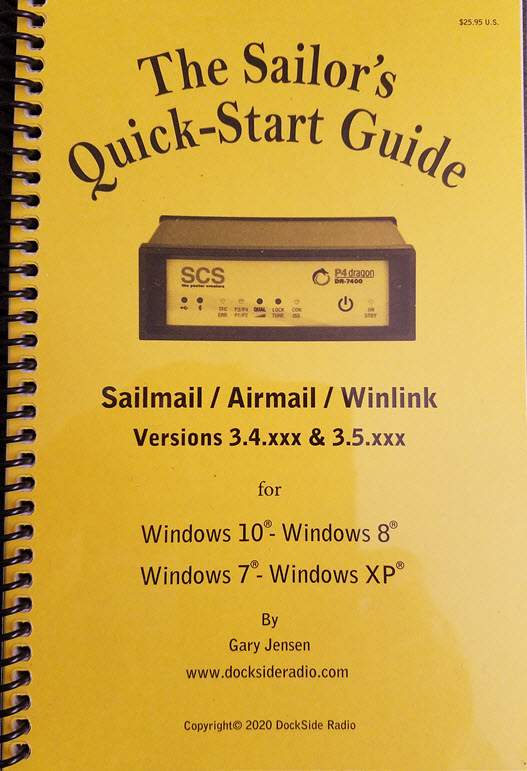 |